To Update Theme
* Please make sure that you haven't changed or customize any theme code directly. otherwise, you have to do it again.
To update the theme,
Make sure that you backup your current theme files if it has been modified (if it's not, you can ignore this), you can download it and keep locally via FTP method. It's in the path 'wp-content/themes/THEMENAME'
There are two methods for updating the theme.
1. Using one click updater via Envato Market plugin : https://envato.com/market-plugin/ Please follow the guideline from the plugin but if you are getting the problem please try to follow our guideline here : https://goodlayers.ticksy.com/article/10957/
2. Manual method... In case that the auto update doesn't work or you don't want to install the Envato Market plugin, we suggest the manual method.
You need to login to your Themeforest profile page, click on 'download' tab, then download the theme again.
After that,
2.1.) After you downloaded file from Themeforest. Do not upload it yet. Extract it!
2.2.) You will find 6-7 folders and some files inside. You'll see the file called 'THEMENAME.zip'
2.3.) Go to 'Appearance > themes' and click 'Add new' button.
2.4.) Upload 'THEMENAME.zip' that you just downloaded from Themeforest through wp backend, click to override the old one and activate the theme.
2.5.) Go to 'appearance > menu' and assign menu to themes location again.
2.6.) Go to Theme option and click 'save changes'.
After you update the theme, please make sure to update the plugins that come with the theme as well. You can follow the instruction below.
To update plugin that comes with our theme.
1.) Make sure that you register the purchase code to your website first (this applies with themes since Infinite) :
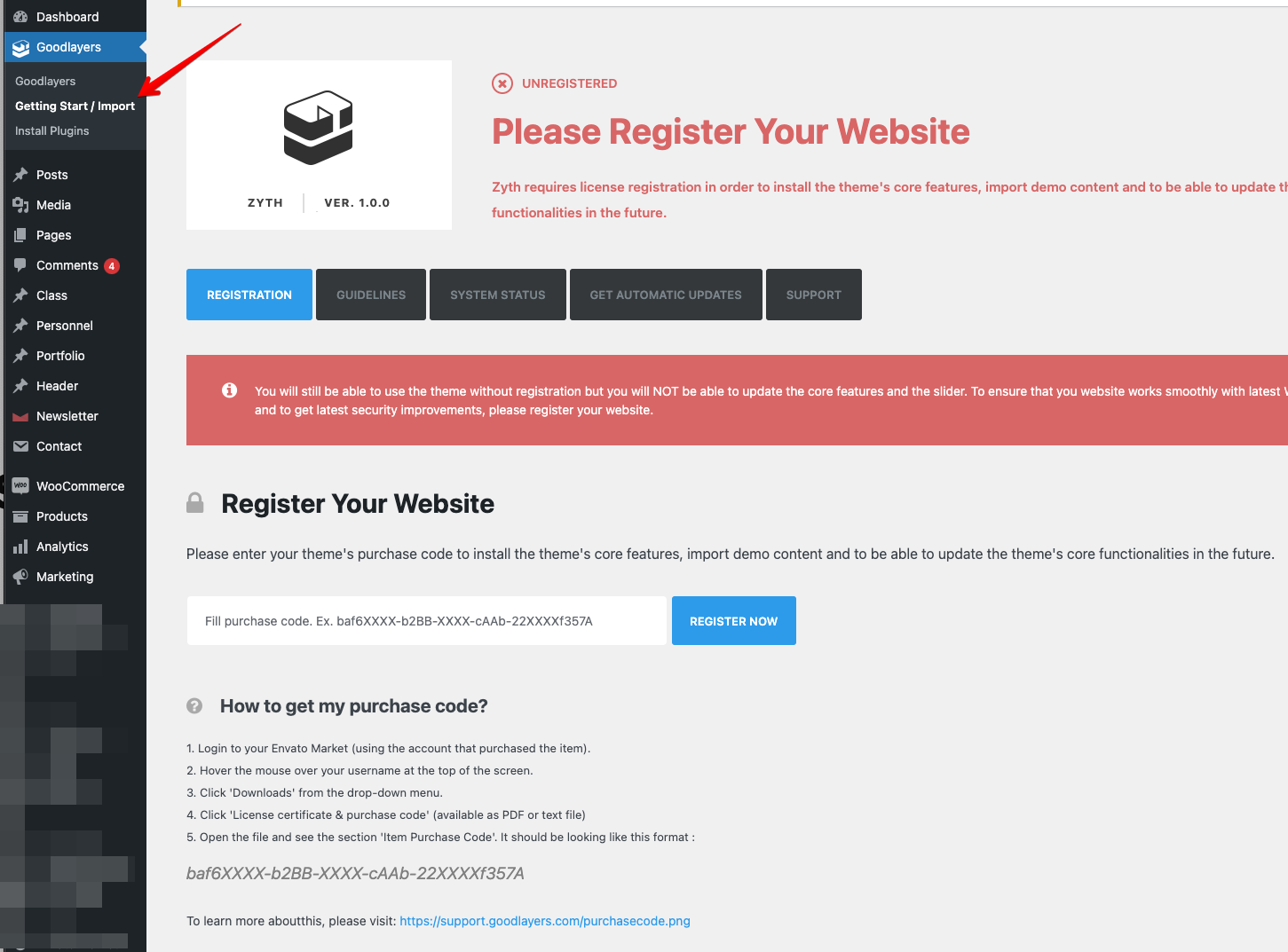
2.) Go to 'GoodLayers > Install Plugins' and you will be able to update plugins from there . (For Revolution Slider, Layer Slider and Maser Slider, we suggest you to back up slider by exporting the slider content first.)
2.) Go to 'Appearance > Install Plugins' section then, install the plugin you want.
3.) Activate the plugin.
*** For 'goodlayers lms' plugin, you have to save the LMS Option once after the plugin is activated as well.
After updating
1.) Make sure that you clear browser's cache as well.
2.) Go to admin panel(theme options) and click 'save changes' once.
3.) If you get 404 error on single post(for any post type), go to permalink, set to default one and then set back to the one you used.

